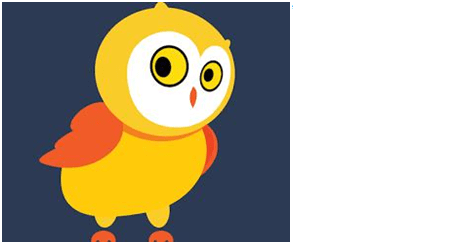
Have you tried to download the Tiny Owl App at a hungry hour and got the “The Tiny Owl Business App” instead? Its a common mistake that many users on Google Playstore are making. Once you download this app you cannot uninstall it easily as the company developed the business version of the app for their internal use.
About:
Tiny Owl’s new app helps restaurants receive and manage orders from Tiny Owl in a very efficient way. Restaurant owners can now :
- Accept or decline orders directly from the app and speed up the entire process of placing an order.
- Keep a track on all the orders which are placed at their restaurant and are tracked those orders that are yet to be delivered to the customer.
- Check details of all the successfully delivered orders for the day.
You can enjoy the perks of managing the orders at your restaurant with just a click of a button.
Playstore Rating: 3.3
Device : Samsung Grand 2
Android version: 4.3
Problems faced by users who downloaded this doppelganger.
- “I’m unable to uninstall and it keeps popping when v use other app. “
- “Something weird Not able to uninstall this app. Anyone facing same problem. It displays that the number will be sent to nearest police station. Please reply at the earliest. “
- “It keeps opened and unable to access with other apps… also I am unable to uninstall.”
Once the user installs the Tiny Owl business app and taps on it for the first time, he is directed to a “Activate device administrator” screen for permissions, instead of the home screen of the app. The user blindly accepts the permissions mentioned in it without any clear understanding, and the “Cancel” button is non functional. The back button of the device also provides no help as it does not navigate the user to the previous screen. So user has to forcefully accept the permissions.
There are several permissions involved:
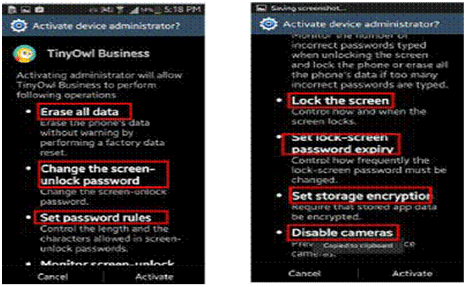
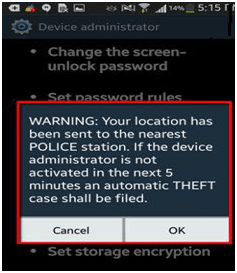
- As the user accepts all the permissions, app is successfully installed on the device.
- Even then the user is unable to Sign-in as the Sign-in window is not displayed anywhere.
- After all failed attempts when the user finally decides to uninstall the app, there comes the mother of all problems….
The app simply cannot be uninstalled.
So here is how you can uninstall this twin app!
- Hold and drag the app for uninstallation.
- When dialog box pops up, tap on OK.
- Now check if the app is uninstalled from the device If app is not uninstalled from device then,
- Tap on device settings.
- Tap on “Security” option in settings.
- Tap on “Device Administrators” and disable the check box on tiny owl business.
- A deactivation popup is displayed.
- Tap on the deactivation option and an warning alert is displayed.(Refer image_03)
- Tap on OK on the alert.
- Now hold and drag app for uninstallation.
Now that you have uninstalled the business app you can download the “The Tiny Owl App” and order from your favorite restaurant in the comfort of your home.
ADDITIONAL INFORMATION ON GOOGLE PLAY:
| Updated | May 5, 2016 |
| Installs | 1,000 5,000 |
| Current Version | 2.3.1 |
| Requires | Android 4.0 and upContent |
| Content Rating | Rated for 3+ |
0